Samsung B6000 Series Quick Setup Guide
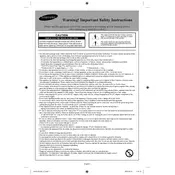
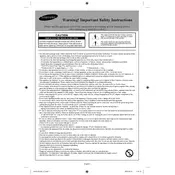
To set up your Samsung B6000 Series TV, first connect the power cable and any external devices like a cable box or streaming device. Turn on the TV and follow the on-screen instructions to select your language, connect to Wi-Fi, and configure settings like picture and sound.
Ensure that the power cable is securely connected to both the TV and a working outlet. Try using the remote to power on the TV, and check if the standby light is on. If the TV still won't turn on, try a different outlet or contact Samsung support.
To enhance picture quality, go to the TV's settings menu and adjust the picture mode to 'Movie' or 'Standard'. You can also fine-tune settings like brightness, contrast, and sharpness to your preference. Ensure your content source is HD or 4K for optimal quality.
Check if the TV is muted or if the volume is set to a very low level. Ensure external audio devices are properly connected. Verify that the audio output settings match your setup, and try resetting the TV to its default audio settings.
Use HDMI cables for the best connection quality. Connect your external device to one of the HDMI ports on the TV. Switch the TV to the corresponding HDMI input using the source button on your remote.
Ensure your Wi-Fi network is operational and that the TV is within range. Restart your router and TV. Go to the TV's network settings and select 'Network Status' to diagnose connection problems. You may also need to update the TV's firmware.
To update the firmware, go to the TV's settings menu, select 'Support', then 'Software Update'. Choose 'Update Now' and the TV will search for available updates. Follow the on-screen instructions to complete the update process.
Check that the TV is powered on and that all cable connections are secure. Ensure the TV is set to the correct input source. Try turning the TV off and on again, or perform a factory reset if the issue persists.
Purchase a compatible wall mount bracket. Follow the instructions provided with the bracket to securely attach it to the wall. Ensure the bracket is level and can support the weight of the TV. Attach the TV to the bracket using the appropriate screws and fixtures.
First, replace the remote's batteries with new ones. Ensure there are no obstructions between the remote and the TV. Try resetting the remote by removing the batteries, pressing a button for 5 seconds, and re-inserting the batteries. If it still doesn't work, consider using a universal remote or the Samsung SmartThings app.