Samsung B540 Series Quick Setup Guide
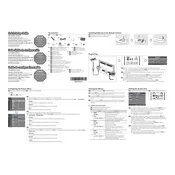
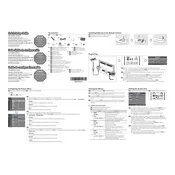
To perform a factory reset, go to Settings > Support > Self Diagnosis > Reset. Enter your PIN (default is 0000) and confirm the reset.
Ensure that your Wi-Fi network is operational. Restart your router and TV. Navigate to Settings > General > Network > Network Status to troubleshoot connectivity issues.
Go to Settings > Support > Software Update > Update Now. Ensure your TV is connected to the internet to download the latest updates.
Check the HDMI cable for damage and ensure it's securely connected. Try adjusting the picture settings or perform a picture test under Settings > Support > Self Diagnosis.
To enable game mode, go to Settings > General > External Device Manager > Game Mode Settings, and toggle Game Mode to On.
Check if the TV is muted or the volume is too low. Verify audio output settings under Settings > Sound > Sound Output. Ensure external speakers or soundbars are properly connected.
Go to Settings > Sound > Sound Output > Bluetooth Speaker List. Put your headphones in pairing mode and select them from the list.
Check the batteries in the remote and replace them if needed. Ensure there are no obstructions between the remote and the TV. Try resetting the remote by holding the power button for 5 seconds.
Navigate to Settings > Broadcasting > Program Rating Lock Settings. Enter your PIN and adjust the restrictions as needed.
Yes, you can use the Smart View feature on your smartphone. Ensure both devices are on the same Wi-Fi network and follow the instructions to connect.