Samsung B460 Series Quick Setup Guide
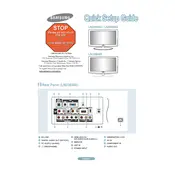
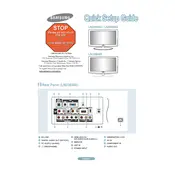
To connect your Samsung B460 Series TV to Wi-Fi, go to Settings > General > Network > Open Network Settings. Select Wireless, choose your Wi-Fi network, and enter the password.
Ensure your TV firmware is up-to-date, restart your router, and try repositioning the router closer to the TV. Check for interference from other devices and consider changing the Wi-Fi channel.
To update the firmware, navigate to Settings > Support > Software Update > Update Now. Ensure your TV is connected to the internet to download the latest firmware.
Check the volume level and ensure the TV is not muted. Verify the audio output settings in the TV menu and check all cable connections. If using external speakers, ensure they are properly connected and powered on.
Go to Settings > General > Reset. Enter your PIN (default is 0000) and select Reset. This will restore the TV to its original settings.
Check all cable connections and ensure they are secure. Go to Settings > Picture and adjust the settings. If the problem persists, try a Picture Test under Support > Self Diagnosis.
Replace the remote batteries and ensure there are no obstructions between the remote and the TV. Try resetting the remote by removing the batteries and holding the power button for 8 seconds.
Navigate to Settings > Broadcasting > Program Rating Lock Settings. Enter your PIN and set the desired restrictions based on content ratings.
Use the HDMI ports for high-definition devices like Blu-ray players or gaming consoles. For older devices, use the component or composite inputs. Select the corresponding input source from the TV menu.
Turn off the TV and unplug it. Use a soft, dry microfiber cloth to gently wipe the screen. Avoid using paper towels or harsh chemicals that could damage the screen.