Samsung B360 Series Quick Setup Guide
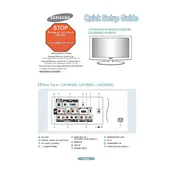
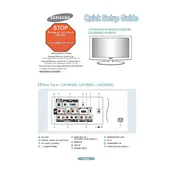
To connect your Samsung B360 Series TV to Wi-Fi, go to Menu > Network > Network Settings, then select Wireless. Choose your Wi-Fi network and enter the password if prompted.
First, check all cable connections to ensure they are secure. If the issue persists, try resetting the Picture Settings by navigating to Menu > Picture > Reset Picture.
To update the firmware, go to Menu > Support > Software Update > Update Now. Make sure your TV is connected to the internet.
Check if the Mute button has been activated or if the volume is set to a low level. Additionally, verify the audio output settings via Menu > Sound > Speaker Settings.
To perform a factory reset, go to Menu > Support > Self Diagnosis > Reset. Enter your PIN (default is 0000), and confirm the reset.
For optimal picture quality, set your TV to Movie Mode by going to Menu > Picture > Picture Mode > Movie. Adjust the backlight, contrast, and brightness to suit your environment.
Connect external speakers via the optical audio out port or HDMI ARC. Then, configure the TV's sound settings by selecting Menu > Sound > Speaker Settings > Audio Out.
This could be due to the Sleep Timer or Auto Power Off feature. Check these settings in Menu > System > Time > Sleep Timer and Menu > System > Eco Solution.
Press the Smart Hub button on your remote to access installed apps. Navigate using the directional buttons and press Enter to open an app.
First, replace the batteries in the remote. If it still doesn't work, try resetting the remote by pressing and holding the Power button for 10 seconds. Ensure there are no obstacles between the remote and TV sensor.