Samsung A850 Series Quick Setup Guide
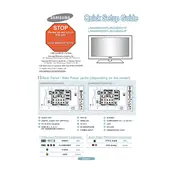
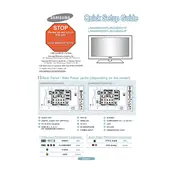
To connect your Samsung A850 Series TV to Wi-Fi, press the Home button on your remote, navigate to Settings > General > Network > Open Network Settings, and then select Wireless. Choose your Wi-Fi network from the list and enter the password if prompted.
First, ensure that the TV is plugged in securely to a working power outlet. Check the remote control batteries and try using the power button on the TV itself. If the issue persists, unplug the TV for a few minutes, then plug it back in. Contact Samsung support if the problem continues.
To update the software, press the Home button on your remote, then go to Settings > Support > Software Update. Select Update Now to download and install the latest software version. Ensure your TV is connected to the internet.
The best picture settings can vary based on personal preference and viewing environment. Generally, setting the Picture Mode to Standard or Movie mode provides a balanced and realistic picture. Adjust the Backlight, Contrast, Brightness, and Color settings to your liking.
To perform a factory reset, press the Home button on your remote, go to Settings > General > Reset, and enter your PIN (default is 0000). Confirm the reset and wait for the TV to restart.
Check if the TV is muted or the volume is too low. Ensure external speakers or sound systems are connected properly. Navigate to Settings > Sound > Sound Output to select the correct output. If problems persist, try a factory reset or contact support.
To enable subtitles, press the Home button, go to Settings > General > Accessibility > Subtitle Settings, and turn Subtitles On. You can also adjust subtitle options such as size and color from this menu.
Ensure your router is functioning properly and within range. Restart both the TV and router. Update the TV’s software to the latest version. If problems persist, try changing the DNS settings to 8.8.8.8 or contact your internet provider.
You can connect external devices such as game consoles or Blu-ray players via HDMI ports located on the back of the TV. Simply plug the HDMI cable from the device into the TV and switch the input source using the Source button on the remote.
To adjust the screen size, press the Home button on your remote, go to Settings > Picture > Picture Size Settings. From here, you can choose the aspect ratio and zoom settings that best fit your viewing needs.