Samsung A760 Series Quick Setup Guide
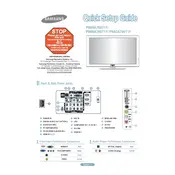
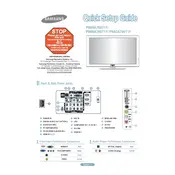
To connect your Samsung A760 Series TV to Wi-Fi, press the Home button on your remote, go to Settings > General > Network > Open Network Settings, and select your Wi-Fi network. Enter your password to connect.
To update the software, press the Home button on your remote, navigate to Settings > Support > Software Update, and select Update Now. Ensure your TV is connected to the internet.
First, check if the TV is plugged in and the power outlet is working. Try using the power button on the TV itself. If it still doesn't turn on, unplug the TV for 30 seconds and try again.
To reset to factory settings, press the Home button on your remote, go to Settings > General > Reset, and enter your PIN (default is 0000). Confirm the reset when prompted.
Adjust the picture settings by pressing the Home button, then navigating to Settings > Picture. You can adjust the Picture Mode, Backlight, Contrast, Brightness, and more to suit your preferences.
Check if the TV is muted or if the volume is set too low. Ensure external speakers or sound systems are properly connected. Go to Settings > Sound > Sound Output to select the correct audio output.
Connect the external device using an HDMI cable to one of the HDMI ports on the TV. Use the Source button on your remote to select the corresponding HDMI input.
Check if all cables are securely connected and try adjusting the Picture settings. If the issue persists, perform a soft reset by unplugging the TV for 30 seconds.
Press the Home button, go to Settings > General > Accessibility > Caption Settings, and turn on Closed Captions. You can also adjust the caption settings to your preference.
Press the Home button, navigate to Settings > Broadcasting > Auto Program, and select Start to scan for available channels. Ensure your antenna or cable is properly connected.