Samsung A630 Series Quick Setup Guide
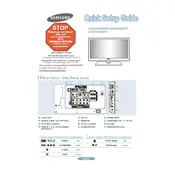
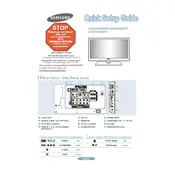
To connect your Samsung A630 Series TV to Wi-Fi, press the Menu button on your remote, navigate to Network, select Network Settings, then choose Wireless. Select your network from the list and enter your Wi-Fi password.
If your TV is not turning on, ensure that it is properly plugged into a working power outlet. Check that the power cable is securely connected. Try using the power button on the TV itself. If it still doesn't turn on, it may require service.
To update the firmware, press the Menu button on your remote, go to Support, select Software Update, and then choose Update Now. Make sure your TV is connected to the internet.
If the picture is blurry, try adjusting the Picture Mode to Standard or Movie. Ensure that your input cables are securely connected and consider using HDMI cables for better quality.
To perform a factory reset, press the Menu button, go to Support, select Self Diagnosis, and choose Reset. Enter your PIN (default is 0000) and confirm the reset.
Check if the TV is muted or if the volume is too low. Ensure the audio cables are connected properly if using external speakers. Go to Settings, then Sound, and ensure the correct audio output is selected.
To connect external devices, use the HDMI or USB ports located on the back or side of the TV. For HDMI, simply plug the cable into the corresponding port and select the HDMI input on the TV.
Press the Menu button on your remote, navigate to Accessibility, and select Caption Settings. Turn the Captions on and customize the settings as needed.
For watching movies, set the Picture Mode to Movie. You may also want to adjust the Backlight, Contrast, and Color settings to your preference for optimal viewing.
First, ensure your TV is within range of the Wi-Fi router. Restart both your TV and router. Verify that the correct network is selected and re-enter the Wi-Fi password if necessary.