Samsung A540 Series Quick Setup Guide
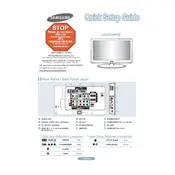
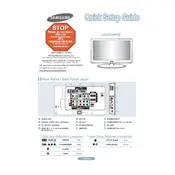
To connect your Samsung A540 TV to Wi-Fi, go to Settings > Network > Network Settings > Wireless. Select your Wi-Fi network and enter the password to connect.
If your TV is not turning on, check if the power cord is securely connected. Ensure that the outlet is working by trying another device. If the problem persists, try a different power outlet or contact Samsung support.
To update your TV software, go to Settings > Support > Software Update > Update Now. Ensure your TV is connected to the internet for the update to download and install.
If the picture quality is poor, adjust the picture settings by going to Settings > Picture. Check connections and ensure all cables are securely connected. Also, make sure the source content is high quality.
To perform a factory reset, go to Settings > General > Reset. Enter your PIN (default is 0000) and follow the on-screen instructions to complete the reset process.
Check the volume level and ensure the TV is not muted. Verify that external speakers are connected properly if used. Go to Settings > Sound > Speaker Settings to ensure the correct output is selected.
Connect external devices using HDMI, USB, or component cables. Navigate to Source on your TV and select the appropriate input source that matches the connected device.
For watching movies, use the Movie or Cinema picture mode. This mode provides a more accurate color representation and reduces strain on your eyes during long viewing sessions.
To enable subtitles, press the Menu button, go to Settings > General > Accessibility > Subtitle. Turn subtitles on and adjust settings as needed.
Improve your TV's lifespan by keeping it in a well-ventilated area, avoiding excessive brightness settings, and unplugging it during storms or power outages. Regularly clean the screen and vents to prevent dust buildup.