Samsung A500 Series Quick Setup Guide
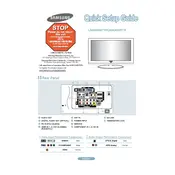
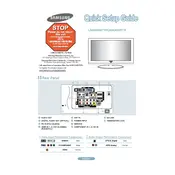
To connect your Samsung A500 Series TV to Wi-Fi, press the Menu button on your remote, navigate to Network, and select Network Settings. Choose Wireless and select your Wi-Fi network from the list. Enter your Wi-Fi password and follow the on-screen instructions to complete the connection.
If your Samsung A500 Series TV is not turning on, ensure that it is plugged into a working power outlet. Check if the power cord is securely connected to both the TV and the outlet. Try using the physical power button on the TV instead of the remote control to rule out remote issues. If the problem persists, consider a power cycle by unplugging the TV for a few minutes before plugging it back in.
To update the firmware on your Samsung A500 Series TV, press the Menu button on your remote, go to Support, and select Software Update. Choose Update Now to check for available updates. If an update is available, follow the on-screen instructions to download and install it.
If the picture quality is poor, ensure that your TV is set to the correct picture mode by pressing the Menu button and navigating to Picture > Picture Mode. You can select a mode that suits your viewing preference, such as Standard or Movie. Additionally, check all cable connections and try using a different HDMI port or cable to rule out connection issues.
To perform a factory reset on your Samsung A500 Series TV, press the Menu button on your remote, go to Support, and select Self Diagnosis. Choose Reset, enter your PIN (default is 0000), and follow the on-screen instructions to complete the reset process.
If there is no sound, check the volume level and ensure that the TV is not muted. Verify that the correct audio output is selected by pressing the Menu button, navigating to Sound, and selecting Sound Output. Make sure external devices are properly connected and check their volume settings as well.
To connect external speakers, locate the audio output ports on your Samsung A500 Series TV, such as the HDMI ARC or optical audio out. Connect your external speakers using the appropriate cables. Then, press the Menu button, go to Sound, and select Sound Output to choose the external speakers.
To clean the screen, turn off and unplug the TV. Use a microfiber cloth slightly dampened with water to gently wipe the screen. Avoid using any cleaning agents or paper towels that could damage the screen. Avoid pressing too hard to prevent screen damage.
To enable subtitles, press the Menu button on your remote, navigate to Accessibility, and select Subtitle Settings. Turn on subtitles and choose your preferred subtitle language. Make sure that the content you are watching supports subtitle options.
If the remote is not working, replace the batteries with new ones. Ensure there are no obstacles between the remote and the TV. Try pairing the remote again by holding the Return and Play/Pause buttons simultaneously for a few seconds. If the issue persists, consider using a universal remote or the Samsung SmartThings app as an alternative.