Samsung A300 Series Quick Setup Guide
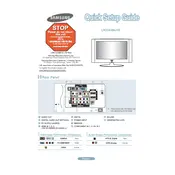
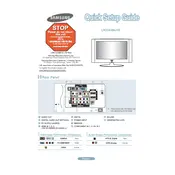
To connect your Samsung A300 Series TV to Wi-Fi, press the 'Menu' button on your remote, navigate to 'Network', select 'Network Settings', and choose your Wi-Fi network from the list. Enter the password if prompted.
First, ensure that the volume is turned up and not muted. Check the audio output settings under 'Sound' in the TV menu. If using external speakers, ensure they are properly connected and powered on.
Go to 'Menu', select 'Support', and then 'Software Update'. Choose 'Update Now' to check for available updates. If an update is available, follow the on-screen instructions to install it. Ensure your TV is connected to the internet.
Screen flickering can be caused by loose cables or an incorrect display setting. Check all cable connections and ensure they are secure. You can also try resetting the picture settings to default under 'Picture' in the TV menu.
Yes, you can use Bluetooth headphones with your Samsung A300 Series TV. Go to 'Menu', select 'Sound', 'Sound Output', and then 'Bluetooth Speaker List'. Pair your headphones from the list of available devices.
To perform a factory reset, press the 'Menu' button, navigate to 'Support', select 'Self Diagnosis', then 'Reset'. Enter your PIN (default is 0000) and follow the on-screen instructions to reset the TV.
Adjust the picture settings by pressing 'Menu', then selecting 'Picture'. You can modify settings like brightness, contrast, and sharpness. Additionally, try different picture modes such as 'Standard' or 'Dynamic' for better quality.
Ensure the power cord is securely connected and the outlet is functioning. Try unplugging the TV for a few minutes, then plug it back in. If the problem persists, it may require professional servicing.
Access the 'Menu', navigate to 'Broadcasting', and select 'Program Rating Lock Settings'. You can set restrictions based on age ratings or block specific channels by enabling the lock feature and setting a PIN.
Turn off the TV and use a soft, dry microfiber cloth to gently wipe the screen. For stubborn smudges, slightly dampen the cloth with water or a screen-specific cleaner. Avoid using paper towels or harsh chemicals.