Samsung 550 LN40E550F7FXZA Quick Setup Guide
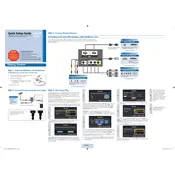
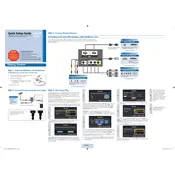
To set up your Samsung TV, connect the power cord and HDMI or cable input. Turn on the TV and follow the on-screen instructions to select your language, set up the network connection, and scan for channels.
First, check if the power cord is securely connected to both the TV and the wall outlet. Try using a different outlet or power strip. If the issue persists, unplug the TV for 60 seconds and try turning it on again.
Press the Menu button on your remote, navigate to Network, and select Network Settings. Choose Wireless, select your Wi-Fi network, and enter the password to connect.
Ensure that the volume is turned up and not muted. Check the audio output settings and make sure the TV speakers are selected. If using external speakers, ensure they are properly connected and powered on.
Go to Menu > Support > Software Update. Select Update Now to check for available updates. If an update is available, follow the prompts to install it.
Check the input source and ensure the cables are securely connected. Adjust the picture settings under Menu > Picture. Consider using HD inputs for better quality.
Press the Menu button, go to Support > Self Diagnosis > Reset. Enter the PIN (default is 0000) and confirm to reset the TV to factory settings.
This model does not support Bluetooth connectivity. You can use external Bluetooth transmitters connected via audio output for wireless sound options.
Turn off and unplug the TV. Use a soft, dry microfiber cloth to gently wipe the screen. Avoid using any liquid cleaners or abrasive materials.
Check if the cables are properly connected and the correct input source is selected. Restart your TV and networking equipment. Ensure the TV is within range of the Wi-Fi router.