Samsung 4500 Series Quick Setup Guide
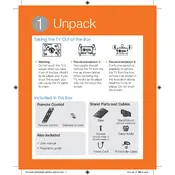
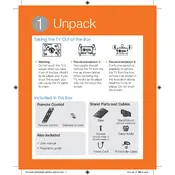
To connect your Samsung 4500 Series TV to Wi-Fi, press the 'Menu' button on your remote, navigate to 'Network', select 'Network Settings', choose 'Wireless', and follow the on-screen instructions to select your network and enter your Wi-Fi password.
If your TV is not turning on, ensure the power cord is securely plugged into both the TV and the wall outlet. Check if the outlet is working by plugging in another device. If the problem persists, try a different power outlet or reset the TV by unplugging it for 30 seconds.
To update the software, press the 'Menu' button, go to 'Support', select 'Software Update', and choose 'Update Now'. Ensure your TV is connected to the internet to download the latest firmware.
Check if the TV is muted or if the volume is turned down. Ensure external speakers or sound systems are properly connected. Access the 'Sound' settings from the 'Menu' to verify audio output settings.
To reset your TV to factory settings, press the 'Menu' button, go to 'Support', select 'Self Diagnosis', and choose 'Reset'. Enter your PIN (default is 0000) and confirm the reset.
The best picture setting can vary based on personal preference and lighting conditions. Generally, setting the picture mode to 'Movie' or 'Natural' provides a balanced image. Adjust the 'Backlight', 'Contrast', and 'Brightness' to suit your environment.
Download the Samsung SmartThings app from your smartphone's app store. Connect your phone to the same Wi-Fi network as your TV, open the app, and follow the prompts to add your TV as a device.
Ensure your router is functioning properly and is within range. Restart your router and TV. If the issue persists, try changing the Wi-Fi channel on your router or updating the TV's firmware.
Yes, you can use a universal remote with your TV. Consult the universal remote's manual for instructions on programming it to work with a Samsung TV, using the appropriate code.
Press the 'Menu' button on your remote, go to 'Broadcasting', select 'Caption Settings', and turn 'Caption' to 'On'. You can adjust the subtitle language and style as needed.