Rotel RSX-1560 Owner's Manual
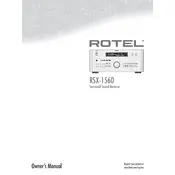
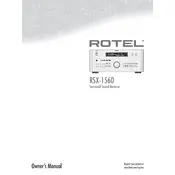
To reset the RSX-1560 to factory settings, turn off the unit. Then, press and hold the "MENU" and "DISPLAY" buttons simultaneously while powering the unit back on. Release the buttons when "FACTORY RESET" appears on the display.
First, ensure that the speaker wires are properly connected. Check that the speakers are selected in the setup menu. Verify that the correct input source is selected and that the volume is turned up. If the issue persists, try resetting the receiver.
Download the latest firmware from the Rotel website onto a USB drive. Turn off the receiver and insert the USB drive into the front USB port. Turn the receiver on while holding the "ENTER" button on the front panel until the update begins. Follow on-screen instructions to complete the update.
Yes, the RSX-1560 can be controlled with a universal remote. Use the remote's code search feature or enter the code specific to Rotel devices. Refer to the universal remote's user manual for detailed instructions.
Use a soft, dry cloth to clean the exterior of the RSX-1560. Avoid using any liquid cleaners or solvents. Make sure the receiver is unplugged before cleaning to ensure safety.
Connect surround speakers to the appropriate terminals. Access the setup menu on the receiver, navigate to the speaker configuration section, and set the speaker size and distance. Adjust the levels for each speaker to ensure balanced sound.
Ensure that the receiver is not overheating; check for adequate ventilation. Verify that speaker impedance is within the correct range. Inspect all connections for any short circuits. If the problem persists, contact Rotel support.
The RSX-1560 does not have built-in Bluetooth support. To connect a Bluetooth device, use a Bluetooth audio adapter that connects via the receiver's auxiliary inputs. Pair your device with the adapter to stream audio.
Routinely check and clean ventilation openings. Ensure all cables and connections are secure. Periodically update the firmware to the latest version. Store the receiver in a dust-free environment to maintain optimal performance.
Check that all video cables are securely connected and that the correct video input source is selected. Ensure the TV is set to the correct input. Test with different cables or sources to isolate the issue. If problems continue, consult the manual or contact support.