Rotel RSP1580 Owner's Manual
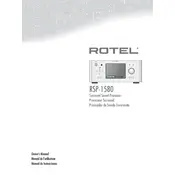
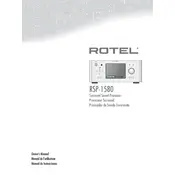
To perform a factory reset on the Rotel RSP1580, press and hold the 'Menu' button on the front panel until the reset menu appears. Select 'Factory Reset' and confirm your choice. This will reset all settings to their default values.
To update the firmware, download the latest version from the Rotel website. Connect a USB stick with the firmware to the USB port on the RSP1580. Navigate to the 'Firmware Update' section in the menu and follow the on-screen instructions.
Ensure all cables are securely connected and the correct input source is selected. Check the speaker configuration settings and volume levels. If the issue persists, try resetting the device or consult the user manual for further troubleshooting steps.
The Rotel RSP1580 does not support direct wireless connectivity. Use a wired Ethernet connection or connect it to a networked device that enables wireless streaming.
The RSP1580 supports a variety of audio formats including MP3, WAV, AAC, FLAC, and more. Refer to the user manual for a comprehensive list of supported formats.
Use the built-in calibration microphone and navigate to the 'Speaker Setup' menu. Follow the on-screen instructions to run the automatic speaker calibration process, which adjusts levels and distances for optimal audio performance.
Ensure that the HDMI cables are high-speed certified and securely connected. Check for any firmware updates that may address HDMI handshake issues. Also, try different HDMI inputs to isolate the problem.
Yes, the RSP1580 can be controlled using the Rotel app, available for both iOS and Android devices. Ensure the device is connected to the same network as your smartphone for seamless operation.
Connect your speakers to the appropriate outputs on the RSP1580. Access the 'Speaker Setup' menu to configure channels for a 7.1 system, including setting speaker sizes, distances, and levels.
First, replace the batteries in the remote. If it still doesn't work, ensure there are no obstructions between the remote and the RSP1580. You can also try resetting the remote by removing the batteries and pressing all buttons twice before reinserting the batteries.