Rotel RSP-1570 Owner's Manual
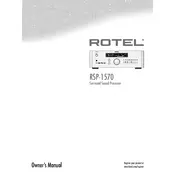
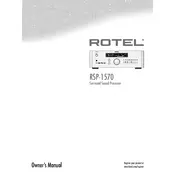
To set up the Rotel RSP-1570 for the first time, connect it to your audio and video sources using the appropriate cables. Ensure all devices are powered off during connections. Once connected, power on the RSP-1570 and follow the on-screen setup menu to configure speaker settings, input assignments, and other preferences.
If there's no sound, first check that all connections are secure and the correct input source is selected. Ensure that the volume is turned up and the mute function is not activated. If the problem persists, try resetting the processor to its factory settings.
To update the firmware, download the latest firmware file from Rotel's official website. Transfer the file to a USB drive, and then insert the drive into the RSP-1570's USB port. Follow the on-screen instructions to complete the firmware update process.
If the HDMI inputs are not recognized, ensure that the HDMI cables are properly connected and functional. Try using different HDMI ports or cables to rule out a hardware issue. Also, check that the HDMI input assignments in the setup menu are configured correctly.
To perform a factory reset, press and hold the 'MENU' button on the front panel. While holding the button, press the 'POWER' button. Release both buttons when the display shows 'Reset'. Confirm the reset process by following the on-screen instructions.
Yes, the Rotel RSP-1570 can be controlled with a universal remote. Ensure that the universal remote is programmed with the correct codes for the RSP-1570. Refer to the remote's manual or the Rotel support website for the appropriate codes.
Maintenance for the RSP-1570 includes keeping it in a well-ventilated area to prevent overheating, regularly dusting the exterior, and ensuring all connections are secure. It's also advisable to update the firmware periodically to ensure optimal performance.
To configure speaker settings, access the setup menu and navigate to the speaker configuration section. From there, you can adjust the speaker size, crossover settings, and distance. Use the test tone feature to ensure that all speakers are properly balanced.
If the unit is overheating, ensure that it is placed in a well-ventilated area. Remove any obstructions blocking the ventilation openings. Consider using a cooling fan if the problem persists, and verify that the ambient temperature is within the recommended range.
For video issues, check all cable connections and ensure the correct input source is selected. Verify that the display device is set to the correct input. If issues persist, try different cables and ensure that the firmware is up-to-date.