Rotel RDV-1080 Owner's Manual
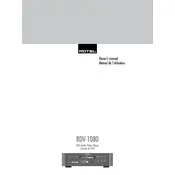
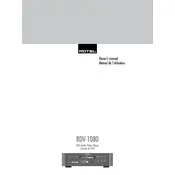
To connect the Rotel RDV-1080 to your TV, use an HDMI cable for the best video and audio quality. Connect one end of the HDMI cable to the HDMI output on the DVD player and the other end to an available HDMI input on your TV. If your TV does not have an HDMI input, you can use component video cables (red, green, and blue) along with an audio connection using RCA cables (red and white).
First, ensure that the power cable is securely connected to both the DVD player and the power outlet. Check if the outlet is functional by plugging in another device. If the player still does not turn on, try using the power button on the unit itself instead of the remote control, and replace the remote control batteries if necessary.
Ensure that the audio cables are properly connected to both the DVD player and your audio receiver or TV. Check the audio input settings on your TV or receiver to make sure they match the connections used. Also, verify that the DVD disc is not muted and that the volume is turned up on all devices involved.
The Rotel RDV-1080 does not support firmware updates via a direct download method. It is recommended to contact Rotel customer support or visit their official website for any available updates or support regarding firmware.
First, ensure the player is powered on. If the tray still won't open, try pressing the eject button on both the remote and the player itself. If unsuccessful, unplug the player from the power source for a few minutes, then plug it back in and try again. If the issue persists, the unit may require professional servicing.
Ensure you are using an HDMI connection for the best picture quality. Check the settings on both the DVD player and your TV to make sure they are configured for optimal video output. Clean the DVD discs to prevent playback issues. Additionally, make sure the DVD player’s output resolution matches your TV's capability.
The Rotel RDV-1080 DVD Player is compatible with standard DVD-Video discs, including DVD-R and DVD-RW formats. It also supports video CDs (VCD) and audio CDs. It is not compatible with Blu-ray discs.
To reset the Rotel RDV-1080 to factory settings, turn off the player, then press and hold the 'stop' button on the front panel while turning the player back on. Continue holding the button until the display shows the reset confirmation.
Check the DVD for scratches, smudges, or dirt and clean it if necessary. Ensure that the DVD is compatible with the player. If the issue persists, the lens of the DVD player may need cleaning. Consider using a DVD lens cleaner or consult a professional for servicing.
Yes, you can connect the Rotel RDV-1080 to your home theater system. Use an HDMI cable for both audio and video if your receiver supports HDMI input. Alternatively, use digital optical or coaxial cables for audio and component cables for video if separate connections are needed.