Rotel RDV-1050 Owner's Manual
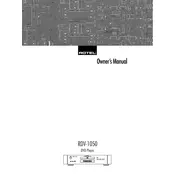
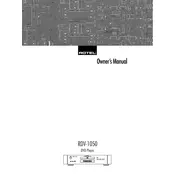
To connect the Rotel RDV-1050 to your TV, use an HDMI cable for the best quality. Connect one end of the HDMI cable to the HDMI output on the DVD player and the other end to an HDMI input on your TV. Ensure the TV is set to the correct input source.
First, ensure the disc is clean and free of scratches. Check that the disc is inserted correctly with the label side facing up. If the problem persists, try using a different disc to determine if the issue is with the player or the disc.
Yes, the Rotel RDV-1050 is compatible with audio CDs. Simply insert the CD into the disc tray, and it should begin playing automatically.
To improve sound quality, connect the DVD player to an AV receiver using high-quality audio cables. You can use either digital optical, digital coaxial, or RCA analog cables depending on your receiver's compatibility.
Ensure the disc is properly seated in the tray and is not upside down. Clean the disc and the player’s lens with appropriate cleaning tools. If the issue continues, it might require technical servicing.
Rotel RDV-1050 does not support user firmware updates. For any firmware-related issues, contact Rotel customer support for guidance.
The Rotel RDV-1050 supports DVD-Video, DVD-R/RW, DVD+R/RW, CD, CD-R/RW, and Video CD formats.
To reset the Rotel RDV-1050 to factory settings, turn off the player, press and hold the 'Stop' button on the front panel, and then turn the player back on. Release the button after a few seconds.
Check that all video cables are securely connected. Ensure the TV is set to the correct input. If using component cables, verify that the cables are connected to the correct color-coded jacks.
To clean the player, use a soft, dry cloth to wipe the exterior. Avoid using any liquid or aerosol cleaners. For the disc tray, use a CD/DVD lens cleaner if needed.