Rotel RDG-1520 Owner's Manual
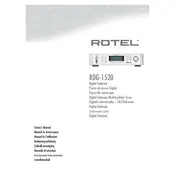
Pages
146
Year
0
Language(s)
 de
de
 en
en
 fr
fr
 it
it
 ru
ru
 sv
sv
 sp
sp
 nl
nl
Share
of 146
of 146