Rotel RCD-975 Owner's Manual
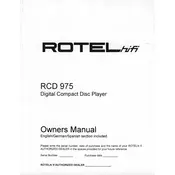
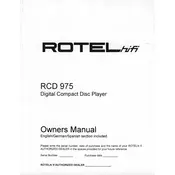
To connect the Rotel RCD-975 to your amplifier, use a high-quality RCA cable. Connect the output jacks on the back of the CD player to the input jacks labeled "CD" on your amplifier. Ensure that both devices are powered off before making connections.
If the RCD-975 does not power on, first check if the power cord is properly connected and that there is power at the outlet. Ensure the power switch is in the 'on' position. If it still doesn't power on, try a different power outlet or check the fuse inside the unit.
To clean the laser lens, first unplug the CD player. Use a CD lens cleaner—available at most electronics stores—or carefully wipe the lens with a cotton swab moistened with isopropyl alcohol. Avoid touching the lens with your fingers.
Skipping can be caused by a dirty or damaged disc, or a dirty laser lens. Check the disc for scratches or smudges and clean it if necessary. Clean the laser lens as described in your manual or with a lens cleaning disc.
The Rotel RCD-975 is generally compatible with CD-R and CD-RW discs, provided they are properly finalized. For best results, use high-quality discs and ensure they are free from scratches and smudges.
The Rotel RCD-975 supports coaxial digital output. Use a 75-ohm RCA digital cable to connect the CD player to an external DAC or digital input on your amplifier or receiver.
Check that the RCA cables are securely connected to both the CD player and the amplifier. Ensure the correct input source is selected on the amplifier. Verify that the CD player is not on mute and that the volume is turned up.
Regularly clean the exterior with a soft, dry cloth to prevent dust buildup. Use a lens cleaner periodically to maintain the laser lens. Store CDs properly to avoid dirt and scratches that could affect playback.
If the CD will not eject, try turning off the power and unplugging the player for a few minutes before plugging it back in and trying again. If the problem persists, there may be a mechanical issue requiring professional service.
To enhance audio quality, ensure the CD player is placed on a stable, vibration-free surface. Use high-quality interconnect cables and consider using the digital output with an external DAC for improved sound performance.