Roland ZENOLOGY Owner's Manual
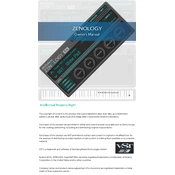
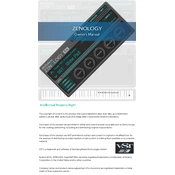
To integrate ZENOLOGY with your DAW, ensure you have installed the latest version of the software. Open your DAW, navigate to the VST or AU plugin manager, and scan for new plugins. ZENOLOGY should appear in your list of available instruments. Load it onto a MIDI track to start using it.
Roland ZENOLOGY requires a compatible DAW and operating system. For Windows, you need Windows 10 or later, and for Mac, macOS 10.13 or later. Ensure your system meets the minimum RAM and CPU requirements specified by Roland for optimal performance.
To resolve latency issues, adjust the buffer size in your audio settings. A smaller buffer size reduces latency but may cause audio glitches, so find a balance that works for your system. Additionally, ensure your audio drivers are up-to-date and consider using an ASIO driver on Windows for better performance.
Yes, ZENOLOGY allows the use of custom patches. You can import patches by dragging and dropping files into the ZENOLOGY interface or using the import function in the software. Ensure patches are in a compatible format and follow instructions provided in the user manual.
If ZENOLOGY causes crashes, first ensure you have the latest software updates for both ZENOLOGY and your DAW. Check for any conflicting plugins or settings. If the issue persists, try reinstalling the plugin or contact Roland support for further assistance.
To automate parameters, enable automation in your DAW and select the ZENOLOGY track. Choose the parameter you wish to automate from the list in your DAW's automation lane. Draw or record the automation data as needed to control ZENOLOGY's parameters over time.
To optimize performance, reduce the polyphony in ZENOLOGY's settings to lower CPU usage. Close unnecessary applications and increase the buffer size in your DAW to prevent audio dropouts. Consider freezing or bouncing tracks to alleviate CPU load.
Yes, ZENOLOGY can be used in live performances by running it within a DAW that supports live setups, such as Ableton Live. Use a MIDI controller to trigger sounds and ensure your audio interface is configured for low-latency output.
To update ZENOLOGY, open Roland Cloud Manager and check for available updates. Follow the prompts to download and install the latest version. Ensure your internet connection is stable during the update process.
ZENOLOGY can be integrated with hardware synthesizers by using MIDI connections. Connect your hardware synth to your computer via MIDI and configure MIDI settings in your DAW to control ZENOLOGY with your hardware.