Roland XV-2020 Owner's Manual
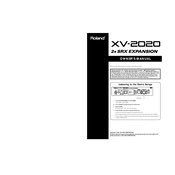
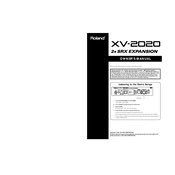
To perform a factory reset on the Roland XV-2020, press [UTILITY] and then use the VALUE dial to select 'Factory Reset'. Press [ENTER] twice to confirm the reset.
To update the firmware, download the latest update from Roland's official website, transfer it to a compatible MIDI device, and follow the installation instructions provided in the update file.
Use a USB-MIDI interface to connect the MIDI OUT and MIDI IN ports of the XV-2020 to the computer. Install the necessary drivers for the interface and configure your DAW to recognize the XV-2020 as a MIDI device.
Check the audio connections and ensure that the volume is turned up. Verify that the XV-2020 is receiving MIDI data and that the correct output channel is selected. Perform a factory reset if the problem persists.
To edit a patch, use the front panel controls to adjust parameters to your liking. Press [WRITE] to save the changes, select a user memory location, and press [ENTER] to confirm the save.
Yes, the Roland XV-2020 supports SRX expansion boards, which you can install to add new sounds and patches to the synthesizer.
Press the [EFFECTS] button, then use the VALUE dial to select the desired effect type. Adjust the parameters as needed and save the patch to retain the effect settings.
Keep the XV-2020 clean by dusting it regularly and avoid exposing it to extreme temperatures and moisture. Perform regular backups of patches and settings to external storage.
Yes, you can use external MIDI controllers to control the XV-2020 by connecting them via the MIDI IN port and configuring the MIDI channels accordingly.
Ensure that the MIDI cables are correctly connected and that the MIDI channel settings match between the XV-2020 and the controller. Check for any MIDI filters that might be blocking data.