Roland XPS-30 Owner's Manual
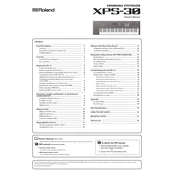
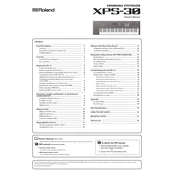
To perform a factory reset on the Roland XPS-30, press the MENU button, use the cursor buttons to select “Utility,” and press ENTER. Then select “Factory Reset” and press ENTER. Confirm by selecting “OK” and pressing ENTER again.
To update the firmware, download the latest firmware from the Roland website. Transfer the update file to a USB flash drive. Insert the USB drive into the XPS-30, press MENU, and select “Update” from the Utility menu. Follow the on-screen instructions to complete the update.
Check that the volume is turned up and the correct output is selected. Ensure that headphones or external speakers are properly connected. Verify that no mute settings are activated and test with different patches to see if the issue persists.
Connect the XPS-30 to your computer using a USB cable. Install the necessary drivers from the Roland website. Once installed, select the XPS-30 as the MIDI input/output device in your DAW or music software.
To save a custom patch, press the WRITE button. Choose a user memory location using the dial, enter a name for your patch if desired, and press ENTER to save.
Keep the XPS-30 clean by dusting it regularly and using a soft, dry cloth. Avoid exposing it to extreme temperatures and humidity. Regularly check for firmware updates to ensure optimal performance.
Yes, the XPS-30 can be used as a MIDI controller. Connect it to your computer via USB or MIDI cables and configure it in your DAW to send MIDI signals.
Press the LAYER button, select the first sound, press the LAYER button again, and then select the second sound. Adjust the volume and other parameters as needed for each layer.
Yes, you can import samples by loading them onto a USB flash drive and then using the SAMPLE IMPORT function from the MENU. Follow the on-screen instructions to assign them to the pads.
Select the sound you want to edit, press the EFFECTS button, and use the cursor buttons to navigate to the desired effect. Adjust parameters using the knobs or the VALUE dial.