Roland XP-10 Owner's Manual
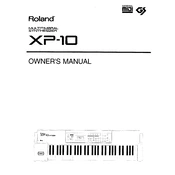
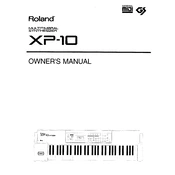
To reset the Roland XP-10 to factory settings, power off the unit. Then, while holding down the 'Utility' button, turn the power back on. Follow the on-screen prompts to complete the reset process.
First, check if the volume is turned up and the cables are securely connected. Verify that the correct output is selected and that no headphones are plugged in if you're using speakers. If the problem persists, try a factory reset or consult the user manual for further troubleshooting steps.
The Roland XP-10 does not support firmware updates as it is an older model. Ensure you have the latest manual and support documents from Roland's website for optimal use.
Use a MIDI interface or a USB-MIDI cable to connect the XP-10 to your computer. Install any necessary drivers and configure your DAW to recognize the XP-10 as a MIDI input device.
Regular maintenance for the XP-10 includes dusting the keyboard, checking and cleaning the jacks and connectors, and storing it in a dry, stable environment. Avoid exposing it to extreme temperatures or humidity.
The Roland XP-10 does not support external expansions for its sound library. However, you can use external MIDI modules or software synthesizers to expand your sound palette.
Ensure the keyboard is properly connected and powered on. If specific keys are unresponsive, there may be debris or dust underneath. Gently clean the keys with compressed air. If the issue persists, professional servicing may be required.
After creating a custom patch, press the 'Write' button. Use the data wheel to select a memory location, then press 'Enter' to save your patch. Make sure not to overwrite important patches.
Yes, the XP-10 can function as a MIDI controller. Connect it via a MIDI interface to your computer and ensure your DAW is configured to accept MIDI input from the XP-10.
To layer sounds, select your first tone, then press the 'Dual' button. Choose the second tone you wish to layer using the tone selection buttons. Adjust the balance between the tones using the 'Balance' control.