Roland VT-4 Owner's Manual
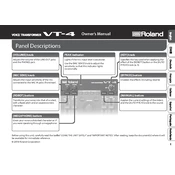
Pages
12
Year
2018
Language(s)
 en
en
 fr
fr
 it
it
 ja
ja
 nn
nn
 sp
sp
 nl
nl
 pt
pt
Share
of 12
of 12