Roland VT-3 Owner's Manual
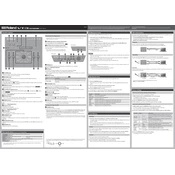
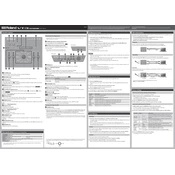
To connect the Roland VT-3 to your computer, use a USB cable to connect the VT-3's USB port to a USB port on your computer. Ensure the VT-3 is powered on and select it as your audio input device in your recording software.
First, check the power supply connection and ensure it is securely connected to both the VT-3 and a power outlet. If using USB power, ensure the USB connection is secure. If problems persist, try a different power outlet or USB port.
To reset the VT-3 to its factory settings, hold down the BYPASS and ROBOT buttons while turning on the power. This will initialize the unit and reset all settings to default.
Use a soft, dry cloth to clean the surface of the VT-3. Avoid using any solvents or abrasive cleaners. Regularly check and clean the connections to maintain optimal performance.
Visit the Roland support website to download the latest firmware. Follow the provided instructions, typically involving copying the firmware file to a USB drive and connecting it to the VT-3.
Check that all cables are connected securely and the volume is turned up. Ensure the VT-3 is not in bypass mode and that your external audio device is set to the correct input.
The VT-3 does not supply phantom power. If your microphone requires phantom power, use an external phantom power supply or a mixer that provides phantom power.
Use the TYPE knob to switch between different voice effects. Each position on the knob corresponds to a different effect. Adjust other controls to fine-tune the effect as desired.
Check if the unit is turned on and properly connected to power. Try resetting the unit to factory settings. If the issue persists, there may be a hardware problem that requires professional repair.
Yes, you can connect the VT-3 to external effect pedals using the line output. Connect the output to the input of the pedal and then to your amplifier or recording setup.