Roland VS-880EX Owner's Manual
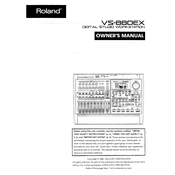
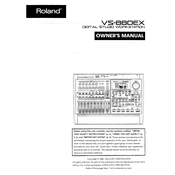
To perform a factory reset on the Roland VS-880EX, turn off the unit, then hold down the 'Track Edit' and 'Status' buttons for tracks 5 and 6 while turning it back on. Release the buttons when the display shows "Initialize OK?". Press 'Yes' to confirm.
To upgrade the hard drive, ensure the new drive is compatible (IDE type with a maximum capacity of 8GB). Power off the unit, remove the screws, and replace the hard drive. Reassemble and power on the recorder, then use the 'Initialize Drive' function in the menu.
If the VS-880EX won't power on, check the power cable and outlet. Ensure the power switch is in the correct position. If these are fine, try a different power cable. If it still doesn't power on, a service technician may need to inspect the unit.
Connect an external microphone to the input jacks at the back of the VS-880EX. Select the desired input channel using the 'Input Select' button on the top panel. Adjust the gain and levels accordingly using the front panel controls.
If there's no sound during playback, ensure the volume levels are up and not muted. Check that the correct output is selected and that the headphones or speakers are properly connected. Verify that the track is not soloed or muted.
The VS-880EX does not natively function as a USB or FireWire audio interface. However, you can connect the outputs to a computer audio interface to record audio into a DAW.
To back up projects, connect an external SCSI device like a CD-R or external hard drive. Use the 'Backup' function under 'Disk' menu to transfer your projects. Make sure the SCSI device is properly terminated and recognized by the VS-880EX.
The maximum recording time depends on the hard drive capacity and recording mode. In MTP (Multi-Track Pro) mode with an 8GB drive, you can record approximately 130 minutes of 8-track audio at full quality.
To apply effects, press the 'Effect' button to access the effect menu. Use the 'Cursor' and 'Value' knobs to select and adjust effects for the desired track. You can route effects to specific tracks via the 'Patch' settings.
For a disk error, first try powering off the unit and checking the connections to the hard drive. Use the 'Disk Check' function in the 'Disk' menu to identify and fix any errors. If the problem persists, consider replacing the hard drive.