Roland VS-840GX Owner's Manual
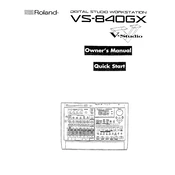
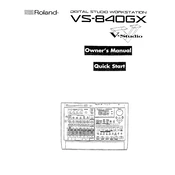
To format a ZIP disk, insert it into the drive, press the 'DISK' button, select 'Format', and choose the 'ZIP 100' option. Follow the on-screen prompts to complete the formatting process.
First, check the power cable connections and ensure the outlet is working. If the problem persists, try using a different power cable or outlet. If none of these solutions work, contact Roland support.
Download the latest firmware from the Roland website onto a formatted ZIP disk, insert the disk into the VS-840GX, and follow the instructions provided with the firmware download to complete the upgrade.
To back up projects, connect an external SCSI device or use additional ZIP disks to copy your project files. Navigate to the 'DISK' menu, select 'Save Song', and choose the target location for backup.
Ensure that the disk is not corrupted and that all tracks are properly assigned. Check for any effects or settings that might affect playback. If issues persist, consider disk optimization via the 'Optimize Song' function.
Use the MIDI IN/OUT ports on the back of the VS-840GX. Connect the MIDI OUT of your external device to the MIDI IN of the recorder and vice-versa for MIDI IN. Configure the MIDI settings on the VS-840GX to recognize the device.
Regularly clean the exterior with a soft, dry cloth, avoid exposing the device to extreme temperatures, and ensure that ZIP disks are kept in a cool, dry place to prevent data loss. Periodically back up data to prevent accidental loss.
Ensure that the inputs are correctly connected and configured. Check the input levels and make sure that tracks are armed for recording. If problems persist, verify that the disk has sufficient space and is not write-protected.
The VS-840GX does not natively support USB connections. It requires SCSI-compatible ZIP drives. You may need a SCSI-to-USB adapter if you want to interface with modern systems.
To restore factory settings, power on the device while holding down the 'SYSTEM' button until the menu appears. Select 'Factory Reset' and confirm your choice. Note that this will erase all user data.