Roland VS-1824 Owner's Manual
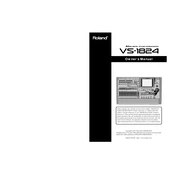
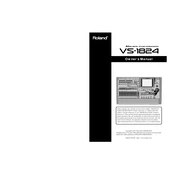
To perform a factory reset, turn off the VS-1824. Then hold down the "Shift" and "F5" buttons while turning the power back on. Continue holding the buttons until you see the "Initialize" screen, then press 'Yes' to confirm.
First, ensure the hard drive is properly connected and powered. Check if the drive is formatted in a compatible file system. If the issue persists, try using a different USB cable or port, and consult the user manual for compatible hard drive specifications.
Connect the VS-1824 to your computer using a MIDI or USB interface. You'll need the appropriate drivers installed on your computer. Once connected, use the export/import function to transfer files.
Download the latest firmware from Roland's official website. Transfer the firmware file to a compatible storage device. Connect the storage device to the VS-1824, then follow the on-screen instructions to complete the update process.
Check the buffer size settings in the system menu and adjust them if necessary. Ensure all cables are securely connected and that firmware is up to date. Reducing the number of active effects and tracks can also help minimize latency.
Yes, you can upgrade the internal hard drive, but it must be done with compatible hardware. Consult the service manual for detailed instructions, and consider backing up your data before proceeding with the upgrade.
Use the CD-R/RW drive or an external SCSI drive to back up your projects. Access the backup function in the system menu, and follow the prompts to select the projects you wish to back up.
Check the power supply and connections. If the issue persists, inspect the contrast settings or perform a reboot. If these steps do not resolve the issue, the screen may require professional servicing.
Ensure the input levels are appropriately set, and use high-quality cables and microphones. Experiment with different effects and EQ settings, and consider using external preamps for better signal quality.
Check the power cable and outlet to ensure they are working. Inspect the fuse in the power supply and replace it if necessary. If the problem persists, consult a qualified technician for further diagnosis.