Roland VR-700 Owner's Manual
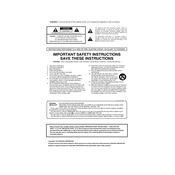
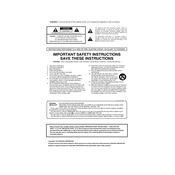
To connect the Roland VR-700 to a computer, use a MIDI to USB interface cable. Connect the MIDI OUT of the VR-700 to the MIDI IN of the interface, then connect the USB end to your computer. Install any necessary drivers and configure your DAW to recognize the MIDI input.
First, ensure that the keyboard is properly connected to a power source and turned on. Check if the MIDI channel is correctly set. If the problem persists, perform a factory reset by following the instructions in the user manual.
To perform a factory reset, turn off the keyboard. While holding down the [WRITE] button, turn the power back on. This will reset the keyboard to its original factory settings.
Yes, the VR-700 can be used as a MIDI controller. Connect it to your computer using a MIDI interface and configure your software instrument to receive MIDI data from the VR-700.
Regularly clean the keyboard with a soft, dry cloth. Avoid exposing it to extreme temperatures or humidity. Periodically check for updates to the firmware and ensure all connections are secure.
Visit the Roland website and download the latest firmware update for the VR-700. Follow the instructions provided in the download package to transfer and install the firmware using a USB drive.
Check the cable connections to ensure they are secure. Test the keyboard with different speakers or headphones to rule out external issues. If the problem persists, consult the troubleshooting section of the user manual.
Create your desired sound setting, then press and hold the [WRITE] button. Select a user memory location using the [VALUE] dial or buttons, and press [WRITE] again to save the setting.
Ensure the amplifier is powered on and its volume is turned up. Check that the VR-700's output level is sufficiently high and that all cables are properly connected. If using a mixer, verify its settings as well.
To layer sounds, select the first sound you want to use. Then, press the [LAYER] button and select the second sound. Adjust the balance between the two sounds using the [BALANCE] knob.