Roland VM-C7100 Owner's Manual
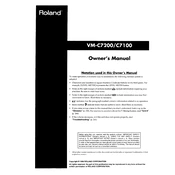
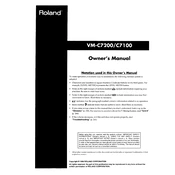
To perform a factory reset, turn off the mixer, hold down the 'Utility' button, and turn the unit back on. Continue holding the 'Utility' button until the display shows the reset confirmation message.
First, check the power cable and ensure it is securely connected. Verify the power outlet is functioning correctly. If the problem persists, try a different power cable or contact Roland support for further assistance.
Download the latest firmware from the Roland website. Copy it to a USB drive, insert the drive into the mixer, and follow the on-screen instructions in the 'Utility' menu to complete the update process.
Use a soft, dry cloth to gently wipe the exterior surfaces of the mixer. Avoid using solvents, as they may damage the finish. For the faders, use a small brush to remove dust and debris.
Check input levels to ensure they are not peaking. Review the gain structure and adjust the EQ settings if necessary. Also, verify that all cables are properly connected and functioning.
Yes, you can connect external effects processors using the auxiliary sends and returns. Configure the routing settings in the mixer to integrate the external effects into your mix.
Feedback typically occurs when microphones pick up audio from speakers. To prevent it, position microphones and speakers strategically, use directional microphones, and apply EQ to reduce problematic frequencies.
To save a scene, press the 'Scene Memory' button, select an empty slot, and confirm the save operation. To recall a saved scene, press 'Scene Memory,' choose the desired scene, and confirm the recall.
Regularly clean the mixer to remove dust and debris. Check all connections and cables for wear monthly. Perform a thorough inspection and servicing annually to ensure optimal performance.
Connect the mixer's outputs to your audio interface inputs. Set the mixer to send the desired channels to the outputs, and configure your DAW to receive audio from the interface. Adjust levels and routing as needed.