Roland VM-7100 Owner's Manual
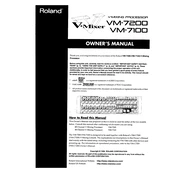
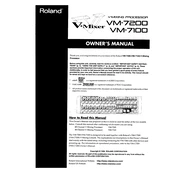
To perform a factory reset, turn off the mixer, then hold down the 'System' button while turning it back on. Continue holding until the display shows the reset confirmation message.
Download the latest firmware from the Roland website, copy it to a compatible USB drive, insert the drive into the mixer, and follow the on-screen instructions to update.
Check all cable connections for faults, ensure the mixer is not overloaded with too many inputs, and verify that the firmware is up to date.
Press the 'Input Assign' button, select the input source, then assign it to the desired channel using the channel select buttons.
Use a can of compressed air to remove dust. For deeper cleaning, use a soft, lint-free cloth slightly dampened with a mild cleaning solution. Avoid using excessive moisture.
Yes, you can save custom presets by navigating to the 'System' menu and selecting 'Save Preset'. To recall, go to the 'Load Preset' option and select your saved preset.
Use the auxiliary send and return jacks on the mixer to connect external effects. Adjust the aux send level on the channel strip to control the amount of signal sent to the effect.
First, check the power supply and connections. If the problem persists, perform a soft reset by turning the mixer off and on. If the issue continues, contact Roland support.
Assign the left and right input sources to two adjacent channels, pan one channel hard left and the other hard right, and send both channels to the master stereo output.
Yes, you can expand inputs by connecting external preamps or digital interfaces via the digital I/O ports or using a compatible expansion unit.