Roland VA-76 Owner's Manual
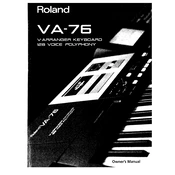
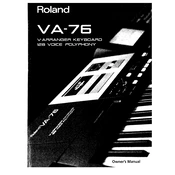
To perform a factory reset on the Roland VA-76, turn off the keyboard. Then, press and hold the 'Performance' and 'Variation' buttons while turning the power back on. Continue holding the buttons until the display indicates that the reset is complete.
First, check if the volume is turned up and the headphones or speakers are properly connected. Also, ensure that 'Local Control' is enabled in the system settings. If the problem persists, check for any muted channels or effects that may be affecting the output.
The Roland VA-76 does not support firmware updates via software downloads. Any updates would have been provided through Roland service centers. It's recommended to contact Roland support for further assistance.
Yes, you can connect your VA-76 to a computer using a MIDI interface. Connect the MIDI OUT from the VA-76 to the MIDI IN on your interface, and vice versa. Then, use a DAW to record and manage MIDI data.
Use a soft, damp cloth with mild soap to gently clean the keys. Avoid using any harsh chemicals or abrasive materials that could damage the keys' surface. Dry the keys thoroughly with a soft, dry cloth.
To save a new performance, press the 'Write' button, select the desired performance memory location using the dial, and press 'Write' again to confirm. Make sure to name your performance appropriately before saving.
If certain keys are not responding, it could be due to dust or debris under the keys. Carefully clean the keyboard and check if the issue persists. If it continues, it might be a mechanical issue that requires professional repair.
Use the 'Style Composer' feature to customize rhythms. You can create new styles by editing existing ones or starting from scratch, adjusting parameters such as tempo, instrument assignments, and patterns.
The VA-76 supports expansion via optional external cards and through MIDI data files. You can also load new sounds using a computer and suitable software that supports MIDI file transfer.
Regularly clean the exterior and keys, ensure all connections are dust-free, and keep the keyboard covered when not in use to prevent dust accumulation. Periodically check for software or hardware issues by testing all functions and keeping the keyboard in a stable, climate-controlled environment.