Roland VA-3 Owner's Manual
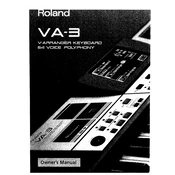
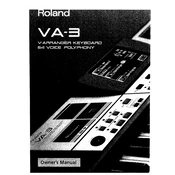
To perform a factory reset on your Roland VA-3, turn off the keyboard. Press and hold the "Volume" and "Part" buttons, then turn the power back on. Follow the on-screen instructions to complete the reset.
First, check the volume level and ensure the keyboard is properly connected to the speakers or headphones. Verify that Local Control is set to "On" in the menu settings. If the issue persists, consult the manual for further troubleshooting or contact Roland support.
Yes, you can connect the Roland VA-3 to a computer using a MIDI interface. Connect the MIDI OUT of the VA-3 to the MIDI IN of the interface, and the MIDI OUT of the interface to the MIDI IN of the VA-3. Use a compatible software to record MIDI data.
To save custom settings and sounds, use the internal memory feature. Navigate to the 'Save/Load' menu, select the 'Save' option, and choose a memory location to store your settings.
Use a soft, dry cloth to wipe the surface of the keyboard. Avoid using any liquid cleaners or abrasive materials. For sticky keys, gently clean around the keys with a slightly damp cloth, ensuring no moisture enters the keyboard.
To update the firmware, download the latest version from the Roland official website. Follow the provided instructions to transfer the update file to the keyboard via a USB drive or MIDI connection.
Check the power connection and ensure the adapter is functioning. Try a different power outlet. If the problem continues, the issue might be with the internal circuitry, and you should contact a professional technician or Roland support.
Activate the accompaniment feature by selecting the desired style and pressing the 'Start/Stop' button. Use the chord recognition feature by playing chords in the lower part of the keyboard to control the accompaniment.
Yes, you can layer sounds by using the 'Dual' or 'Split' mode. Access these modes from the control panel to combine different sounds and create rich textures.
Check for physical obstructions under the keys and ensure the keyboard is on a stable surface. If the issue persists, it may be due to internal hardware problems, and you should seek professional repair services.