Roland V-Synth Owner's Manual
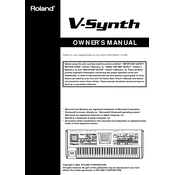
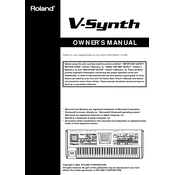
To perform a factory reset on the Roland V-Synth, press the 'MODE' button, then select 'UTILITY' and navigate to 'FACTORY RESET'. Follow the on-screen prompts to complete the reset process.
Download the latest firmware from the Roland website onto a USB drive. Insert the USB into the V-Synth, then power it on while holding down the 'EXIT' button to initiate the update process. Follow the on-screen instructions.
Check that the volume is turned up and headphones or speakers are properly connected. Verify that the correct patch is selected and ensure that 'Mute' is not activated. If the problem persists, try a factory reset.
First, turn off the synthesizer and restart it. If the display remains unresponsive, check the connections inside the unit if you are comfortable doing so, or contact Roland support for assistance.
Press the 'WRITE' button to save a patch. Use the dial to select a memory location and press 'ENTER' to save. To recall a patch, use the 'PATCH' button and select the desired patch number.
Yes, the V-Synth can function as a MIDI controller. Connect it to your computer via USB or MIDI cables and ensure the correct MIDI settings are configured in the system menu.
Use a USB cable to connect the V-Synth to your computer. Install any necessary drivers from the Roland website. Set your DAW to recognize the V-Synth as an input device for recording.
Regularly clean the exterior with a soft, dry cloth. Avoid exposure to extreme temperatures and humidity. Periodically check for firmware updates and back up your patches.
Access the arpeggiator settings by pressing the 'ARP' button. Use the screen and control knobs to adjust parameters such as tempo, pattern, and note length to suit your needs.
Yes, the V-Synth allows you to layer sounds by using the 'LAYER' function. Combine different patches to create complex sounds. Adjust the mix levels for each layer using the control knobs.