Roland V- Owner's Manual
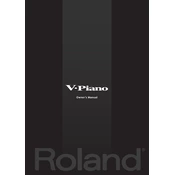
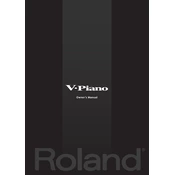
To connect the Roland V-Piano to an external sound system, use the Line Out jacks on the back panel. Connect these outputs to the input jacks of your amplifier or mixer using standard 1/4-inch audio cables. Ensure the volume levels are adjusted appropriately on both the V-Piano and the external equipment.
If the keys are not responding, first ensure the V-Piano is properly powered on and not in a demo or mute mode. Check all cable connections and restart the unit. If the problem persists, perform a factory reset by following the instructions in the user manual. If the issue continues, contact Roland support.
To update the firmware, download the latest firmware file from the Roland website. Transfer the file to a USB flash drive, then insert it into the USB port on the V-Piano. Follow the on-screen instructions to complete the update. Ensure the piano remains powered during the entire process.
Clean the keyboard with a soft, dry cloth. Avoid using solvents or abrasive cleaners. For stubborn stains, slightly dampen the cloth with water. Regularly dust the keyboard to prevent buildup and keep it in a dust-free environment to maintain optimal performance.
To customize the sound settings, use the Tone Edit function. Navigate through the menu using the LCD display and knobs to adjust parameters such as tone color, resonance, and equalization. Save your settings to a user memory slot for easy recall.
If experiencing audio distortion, check the output volume levels and ensure they are not set too high. Verify that all cables are properly connected and not damaged. If distortion persists, try resetting the V-Piano to factory settings or consult Roland support for further assistance.
Yes, you can connect the Roland V-Piano to a DAW via MIDI or USB. Use a USB cable to connect to your computer, and ensure the appropriate drivers are installed. Configure your DAW to recognize the V-Piano as a MIDI input device to start recording and editing.
To perform a factory reset, turn off the V-Piano. Then, hold down the ‘Tone’ and ‘Piano’ buttons simultaneously while turning the power back on. Follow the on-screen instructions to complete the reset process. Be aware that this will erase all user settings and return the piano to its default state.
If the V-Piano is not powering on, first ensure that the power cable is securely connected to both the piano and a working electrical outlet. Check for any blown fuses or tripped circuit breakers. If the issue persists, contact Roland customer support for further troubleshooting.
To adjust the touch sensitivity, access the 'Key Touch' settings in the menu. You can choose from several presets or create a custom sensitivity curve to match your playing style. Experiment with different settings to find the most comfortable response.