Roland UM-3EX Owner's Manual
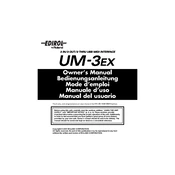
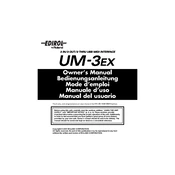
To install the Roland UM-3EX MIDI Interface, connect the device to your computer using a USB cable. Your computer should automatically detect the device and install the necessary drivers. If your computer does not automatically install the drivers, download them from the Roland website and follow the installation instructions provided.
First, ensure that the UM-3EX is properly connected to a working USB port. Try disconnecting and reconnecting the device. If the problem persists, try using a different USB cable or port. Make sure that the drivers are correctly installed on your computer. If needed, reinstall the drivers from the Roland website.
Yes, the Roland UM-3EX is compatible with both Mac and Windows operating systems. Ensure that you download and install the appropriate drivers for your specific operating system from the Roland website.
Check that all MIDI cables are securely connected between the UM-3EX and your MIDI devices. Ensure that the correct MIDI input and output ports are selected in your software settings. Verify that the UM-3EX is recognized by your computer and that the drivers are up to date. Restart your computer and MIDI devices if necessary.
The Roland UM-3EX allows you to connect up to three MIDI devices simultaneously. It features three MIDI input and output ports, supporting multiple device connections for complex MIDI setups.
Yes, you can daisy chain multiple UM-3EX units together to expand the number of MIDI connections. Connect each additional UM-3EX unit to an available USB port on your computer. Ensure that each unit is correctly recognized and configured in your software settings.
The UM-3EX is designed to run on USB bus power, so it does not require an external power source. Simply connect it to your computer via USB, and it should function without the need for additional power.
Keep the UM-3EX and its connections clean and free from dust. Regularly check and update the drivers to the latest version available. Handle the device and its cables with care to avoid physical damage. Store the UM-3EX in a dry, cool place when not in use.
To update the firmware of the UM-3EX, visit the Roland support website to check for any available firmware updates. Follow the instructions provided on the website to download and apply the firmware update. Ensure that the UM-3EX is connected to your computer throughout the update process.
If the LED indicators on the UM-3EX are not lighting up, check the USB connection to ensure it is secure. Try using a different USB port or cable. Verify that the device is recognized by your computer. If the issue persists, it may require servicing. Contact Roland support for further assistance.