Roland UM-2 Owner's Manual
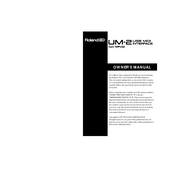
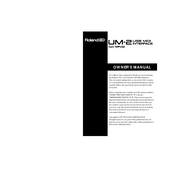
To install the Roland UM-2 MIDI Interface on Windows 10, connect the device to your computer via USB. Download the latest drivers from the Roland website, run the installer, and follow the on-screen instructions to complete the installation process.
Ensure that the UM-2 is properly connected to a USB port and check for any loose connections. Verify that the correct drivers are installed. Try connecting to a different USB port or restarting your computer.
Check the MIDI cables for any damage and ensure they are properly connected. Verify that the MIDI channels are correctly set on both the UM-2 and your MIDI device. Also, check the software settings to ensure that the UM-2 is selected as the MIDI input/output device.
Yes, the Roland UM-2 is compatible with Mac computers. You may need to download the appropriate drivers from the Roland website, depending on your macOS version.
The Roland UM-2 does not typically require firmware updates. If an update is released, instructions will be provided on the Roland website, along with the necessary files and installation guide.
Regular maintenance for the UM-2 includes keeping the device clean and dust-free, checking connections for wear and tear, and ensuring cables are in good condition. There are no specific internal maintenance requirements.
To resolve latency issues, ensure that your computer meets the system requirements for the UM-2. Use a direct USB connection instead of a hub, and adjust the buffer size in your DAW settings to find a balance between performance and latency.
The Roland UM-2 is compatible with most DAWs that support MIDI devices. However, it's always best to check the DAW's official documentation or website for specific compatibility information.
First, check that the UM-2 is properly connected to a powered USB port. If the problem persists, try using a different USB cable or port. If the issue continues, the device may need servicing.
The Roland UM-2 is primarily designed for use with computers. However, with the appropriate adapters and software, it might be possible to use it with some tablets or smartphones. Compatibility varies, so check with your device manufacturer.