Roland UM-1SX Owner's Manual
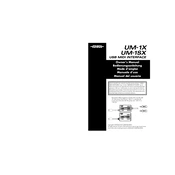
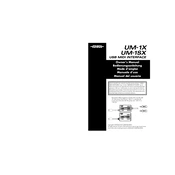
To install the Roland UM-1SX on a Windows computer, first download the latest driver from the Roland website. Connect the UM-1SX to your computer and run the driver installation file. Follow the on-screen instructions to complete the installation.
Ensure that the USB cable is securely connected and try a different USB port. Verify that the driver is correctly installed. If the issue persists, reinstall the driver and restart your computer.
Yes, the Roland UM-1SX is compatible with Mac computers. Download and install the appropriate driver from the Roland website, then connect the device to your Mac.
The UM-1SX does not require firmware updates. Ensure your driver is up-to-date by checking the Roland website for any driver updates.
Check all cable connections and ensure that the MIDI cables are correctly connected to both the UM-1SX and the MIDI devices. Verify that the MIDI channel settings are correct on your devices.
The Roland UM-1SX is not directly compatible with iOS devices. You would need a compatible USB adapter and potentially additional software to facilitate the connection.
Ensure that your computer meets the system requirements and close unnecessary applications. Verify that the latest drivers are installed and consider using a USB 2.0 port instead of USB 3.0 if issues persist.
Regularly check and clean the USB and MIDI connectors to ensure good connections. Store the UM-1SX in a dry, dust-free environment when not in use.
The UM-1SX itself connects to a single MIDI device. For multiple devices, use a MIDI thru box or a MIDI interface with multiple ports.
The UM-1SX does not have a reset function. Simply reconnect it to your computer to reinitialize the device.