Roland UM-1EX Owner's Manual
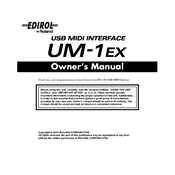
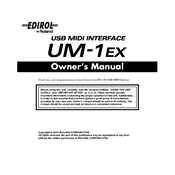
To connect the Roland UM-1EX MIDI interface to your computer, simply plug the USB connector into a USB port on your computer. Ensure that the necessary drivers are installed for your operating system.
The UM-1EX requires specific drivers for Windows 10, which can be downloaded from the Roland official website. Ensure you download the version that matches your Windows architecture (32-bit or 64-bit).
If the UM-1EX is not recognized, check that the drivers are correctly installed and that the device is listed in the Device Manager. Ensure your DAW is set to use the UM-1EX as the MIDI input/output device.
Yes, the UM-1EX can be used with a Mac. It is generally class-compliant and should work without additional drivers on macOS. However, verify compatibility with your specific macOS version.
Ensure that the MIDI cables are properly connected to the IN and OUT ports. Verify that the correct MIDI channels are selected and that no other applications are blocking the MIDI ports.
The UM-1EX does not require firmware updates as it is a simple MIDI interface. Ensure that you have the latest drivers installed for optimal performance.
Yes, you can use multiple UM-1EX interfaces on a single computer. Each interface will appear as a separate MIDI device, and you can assign them within your DAW accordingly.
If the LED indicators are not lighting up, ensure the USB connection is secure and the device is receiving power. Try connecting to a different USB port or checking the USB cable for faults.
The UM-1EX can be used with iOS devices using a compatible USB adapter, such as the Apple Camera Connection Kit. Ensure that your iOS device supports MIDI interfaces.
The UM-1EX requires minimal maintenance. Keep the device clean and free from dust. Store it in a dry environment and avoid exposure to extreme temperatures.