Roland UM-1 Owner's Manual
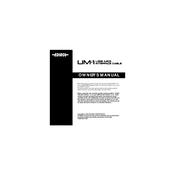
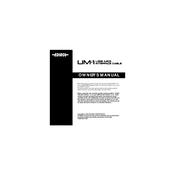
To install the Roland UM-1 MIDI Interface on Windows 10, download the latest driver from the Roland website. Run the installer and follow the on-screen instructions to complete the installation. Ensure the UM-1 is connected before starting the installation process.
If your UM-1 is not recognized, ensure that the device is properly connected to a USB port. Try using a different USB port or cable. Check the device manager for any driver issues and reinstall the driver if necessary.
Yes, the Roland UM-1 is compatible with macOS. Ensure you have the correct driver installed, which can be downloaded from the Roland support website. Follow the installation instructions provided.
To troubleshoot latency issues, ensure your computer meets the system requirements for the UM-1. Close any unnecessary applications running in the background and try increasing the buffer size in your DAW settings.
If the UM-1 stops working, check the connection and restart your computer. Verify that the drivers are up-to-date and reinstall them if needed. Also, try connecting the UM-1 to a different USB port.
To update the driver, visit the Roland support website and download the latest driver for your operating system. Uninstall the current driver from your system, then install the new driver following the provided instructions.
The Roland UM-1 is not natively compatible with iOS devices. However, you can use a USB adapter and an app that supports MIDI interfaces to connect it to an iOS device.
The Roland UM-1 requires minimal maintenance. Keep it clean and free from dust. Avoid exposing it to extreme temperatures and moisture. Regularly check for driver updates to ensure optimal performance.
Ensure that the UM-1 is selected as the input/output device in your DAW settings. Check for software updates for both your DAW and the UM-1 driver. Restart your computer and try reconnecting the device.
If you experience audio dropouts, check your system for resource-heavy applications running in the background. Increase the buffer size in your DAW settings and ensure that your USB ports are functioning correctly.