Roland UA-5 Owner's Manual
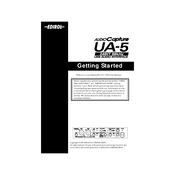
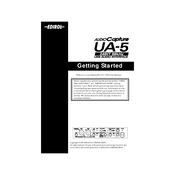
To install the Roland UA-5 drivers on Windows 10, first download the latest drivers from the Roland website. Extract the downloaded ZIP file, then run the setup.exe file and follow the on-screen instructions. Make sure the UA-5 is not connected during the installation. Once the installation is complete, connect the UA-5 to your computer and allow Windows to configure the device.
If your Roland UA-5 is not recognized, ensure that the USB cable is properly connected and try using a different USB port. Check the Device Manager for any driver issues and reinstall the drivers if necessary. Additionally, make sure that the UA-5 is powered on and set to the correct mode (USB mode for computer connection).
To resolve audio latency issues, adjust the buffer size in your DAW settings. Lowering the buffer size can reduce latency, but may increase CPU usage. Ensure that you have the latest drivers installed and close any unnecessary programs that may be using system resources.
To connect the Roland UA-5 to a mixer, use balanced 1/4-inch TRS cables from the UA-5's analog outputs to the mixer's line inputs. Ensure that the levels are set appropriately on the UA-5 and the mixer to avoid clipping or distortion.
Yes, you can use the Roland UA-5 with an iOS device by using a USB camera adapter. Connect the UA-5 to the adapter and then to the iOS device. Make sure the UA-5 is powered externally, as iOS devices may not provide sufficient power.
To perform a factory reset on the Roland UA-5, power off the unit and hold down the INPUT MONITOR button while turning it back on. Continue holding the button until the indicators flash, indicating that the reset is complete.
The Roland UA-5 supports sampling rates of 44.1 kHz and 48 kHz when used in USB mode. It can also support 96 kHz in advanced mode with certain DAWs and driver configurations.
To update the firmware on your Roland UA-5, visit the Roland support page to check for any available firmware updates. Follow the provided instructions carefully, as the process may involve downloading a firmware file and using specific software to transfer it to the UA-5.
USB mode on the Roland UA-5 is used for standard audio interface operations with basic driver support. Advanced mode allows for higher sampling rates and additional features but requires specific drivers and may not be supported by all software.
If you experience distorted audio output, check the input and output levels on both the UA-5 and your connected devices. Ensure that cables are securely connected and in good condition. Verify that the correct sampling rate is set and that there are no conflicts with other audio devices.