Roland UA-4FX2 Owner's Manual
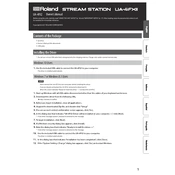
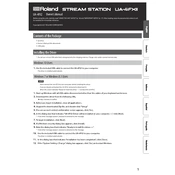
To install the Roland UA-4FX2 drivers on Windows 10, first download the latest driver from the Roland website. Connect the UA-4FX2 to your computer via USB and run the installer. Follow the on-screen instructions to complete the installation. Restart your computer if prompted.
Ensure the USB cable is properly connected and try using a different USB port. Check the Device Manager for any driver issues and update or reinstall the drivers if necessary. Also, make sure the UA-4FX2 is powered on.
To reduce latency, adjust the buffer size in your DAW's audio settings. Lowering the buffer size will reduce latency but may increase CPU load. Ensure that your DAW is using the ASIO driver for optimal performance.
Connect the line outputs of the UA-4FX2 to your studio monitors using balanced TRS cables. Ensure that the monitor's input settings match the output levels of the UA-4FX2.
To perform a factory reset, turn off the UA-4FX2. Hold down the 'COMP/EQ' and 'REVERB' buttons, then turn on the unit. Continue holding the buttons until the indicators flash, indicating the reset is complete.
Yes, the UA-4FX2 can be used with an iOS device via a compatible USB adapter. Ensure that the adapter supports audio interfaces and connect it to the device. Install any necessary apps or drivers for full functionality.
Download the latest firmware update from the Roland website. Connect the UA-4FX2 to your computer, place it in update mode by holding down the 'REVERB' button while turning it on, and run the firmware update tool. Follow the on-screen instructions.
The 'Enhancer' feature on the UA-4FX2 is designed to improve the clarity and presence of audio signals, particularly for vocals and instruments. It can be adjusted using the dedicated controls on the interface.
Check the connection between the UA-4FX2 and your speakers or headphones. Ensure that the output levels are turned up and not muted. Also, verify that the correct audio output device is selected in your computer's sound settings.
Connect a microphone to the XLR input and an instrument to the 1/4" input on the UA-4FX2. Set the input levels appropriately and ensure that your DAW is configured to record from both inputs simultaneously.