Roland UA-3D Owner's Manual
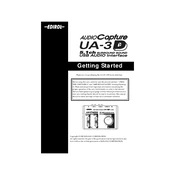
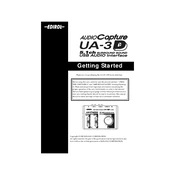
To install the Roland UA-3D drivers on Windows 10, download the latest driver from the Roland website. Run the installer and follow the on-screen instructions. Ensure that the UA-3D is not connected until the installation prompts you to do so. Restart your computer after installation.
Check all cable connections and ensure the device is powered on. Verify that the correct drivers are installed. Try a different USB port or cable. Check the Device Manager to ensure the UA-3D is listed without errors. If problems persist, reinstall the drivers.
Yes, the Roland UA-3D can be used with macOS. Ensure you have the compatible driver version for your macOS. Connect the UA-3D to your Mac and select it as the audio input/output device in the System Preferences under Sound settings.
To perform a factory reset, power off the device. Hold down any specific combination of buttons recommended by the manual (if applicable), then power on the device while holding the buttons. Refer to the user manual for exact instructions.
Clean the exterior with a soft, dry cloth. Avoid using solvents or abrasive cleaners. Regularly inspect and clean the connectors to ensure optimal performance. Store the UA-3D in a cool, dry place when not in use.
To reduce latency, ensure you are using the latest drivers and software updates. Adjust the buffer size settings in your DAW to a lower value. Use a direct monitoring feature if available, and close unnecessary applications to free up system resources.
Check for software updates and ensure your system meets the minimum requirements. Increase the buffer size in your audio software. Ensure that no other USB devices are interfering with the UA-3D. Try using a powered USB hub if needed.
To connect a MIDI device, use the MIDI in/out ports on the UA-3D. Connect the MIDI out of the UA-3D to the MIDI in of your device and vice versa. Configure the MIDI settings in your DAW to recognize the UA-3D as the MIDI input/output device.
Yes, the Roland UA-3D can be used for live performances. Ensure your computer and software are optimized for live audio processing, and have a reliable power source and backup connections. Test all equipment thoroughly before the performance.
Check the Roland website for any firmware updates available for the UA-3D. Follow the provided instructions to download and install the firmware, ensuring the device remains connected during the update process to avoid any interruptions.