Roland UA-25 Owner's Manual
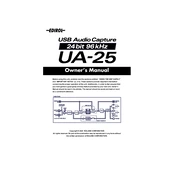
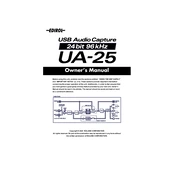
To install the Roland UA-25 drivers on Windows 10, visit the Roland website and download the latest driver for your operating system. Run the installer and follow the on-screen instructions to complete the installation. Ensure that the UA-25 is not connected until the installation prompts you to do so.
If your Roland UA-25 is not recognized, ensure that the drivers are correctly installed. Check the USB cable and try connecting to a different USB port. Verify that the device is powered on and the USB indicator is lit. Restart your computer and try again.
To perform a factory reset on the Roland UA-25, turn off the unit, then hold down both the INPUT MONITOR and ADVANCED buttons while turning it back on. This will reset the interface to its factory default settings.
To reduce latency with the Roland UA-25, ensure that you are using the correct drivers and that your DAW is configured to use ASIO drivers. Lower the buffer size in your audio settings and close unnecessary background applications to improve performance.
Connect the Roland UA-25 to your computer via USB. Open your DAW, go to the audio settings, and select the UA-25 as your audio input and output device. Configure the input channels as needed for recording.
Updating the firmware on the Roland UA-25 involves downloading the firmware update from the Roland website, connecting the device to your computer, and following the provided instructions carefully. Ensure the device remains connected and powered during the update process.
To resolve audio dropouts, ensure your computer meets the system requirements and is not overloaded with tasks. Check your buffer size settings in the DAW, and consider updating your audio drivers. Using a powered USB hub can also help if the interface is not receiving enough power.
Yes, the Roland UA-25 is compatible with Mac. Connect it via USB, and it should be automatically recognized by macOS. Open System Preferences, go to Sound settings, and select the UA-25 for input and output. Configure your DAW accordingly.
The Roland UA-25 requires minimal maintenance. Keep it clean by wiping it with a soft, dry cloth. Ensure it is stored in a dry environment to prevent moisture damage. Regularly check for firmware updates and driver updates from Roland.
Connect external microphones to the Roland UA-25 using the XLR inputs on the front panel. Use the gain knobs to adjust the input levels. If using condenser microphones, enable the phantom power switch on the interface.