Roland UA-101 Owner's Manual
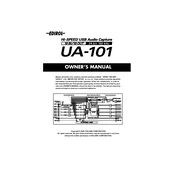
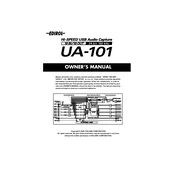
To install the drivers for the Roland UA-101 on Windows 10, first download the latest driver from the Roland website. Run the installer and follow the on-screen instructions. Make sure the UA-101 is not connected during the installation. Once the installation is complete, connect the device to your computer and power it on.
If your computer does not recognize the UA-101, ensure that the USB cable is properly connected and not damaged. Try connecting to a different USB port on your computer. Also, verify that the drivers are correctly installed. Restart your computer and power cycle the UA-101.
To reduce latency, make sure to use the ASIO driver for the UA-101, which provides lower latency performance. You can adjust the buffer size in your audio software settings – lower buffer sizes reduce latency but may increase CPU load.
Yes, the UA-101 can be used with macOS. Make sure to download the appropriate drivers from the Roland website. Follow the installation instructions specific to macOS, and ensure your system meets the necessary requirements.
To maintain your UA-101, keep it in a dry and dust-free environment. Regularly clean it with a soft cloth. Avoid exposing it to extreme temperatures or direct sunlight. Ensure that the firmware is up to date and handle the unit with care to prevent physical damage.
If the UA-101 is producing no sound, check the audio connections and ensure the correct input and output settings are selected in your audio software. Verify that the UA-101 is selected as the audio device in both the system and your DAW. Ensure that the volume levels are appropriately set.
To perform a factory reset on the UA-101, turn off the device. Then, press and hold the 'Input Monitor' button while turning the power back on. Continue holding the button until the 'Sample Rate' indicator lights cycle, indicating a reset.
Yes, the UA-101 has MIDI input and output ports that allow you to connect a MIDI controller. Use standard MIDI cables to connect your controller to the UA-101, and configure your DAW to recognize the MIDI input and output.
The Roland UA-101 requires an external power supply to operate. Make sure to use the power adapter provided by Roland or one with the same specifications to ensure proper functionality.
Yes, the UA-101 is suitable for live performances due to its low-latency capabilities and multiple input/output options. Ensure your drivers are up-to-date and configure your audio settings to optimize performance for live use.