Roland TR-8 Owner's Manual
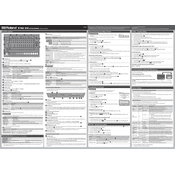
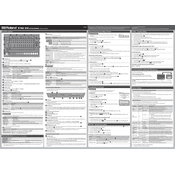
To perform a factory reset, hold down the [CLEAR] button and turn on the power. Keep holding the [CLEAR] button until the display shows "rSt." Release [CLEAR], then press [START/STOP] to initiate the reset.
Download the latest firmware from Roland's website. Connect the TR-8 to your computer via USB, hold [PTN SELECT] and turn on the power. Your TR-8 will appear as a drive on your computer. Copy the firmware update file to this drive and follow on-screen instructions.
Ensure that the USB cable is properly connected. Try a different USB port or cable. Make sure you have installed the latest USB drivers from the Roland website. Restart both the TR-8 and your computer.
Press [KIT] to enter Kit mode. Use the [VALUE] knob to select a user kit location. Once you've adjusted the sounds, hold [KIT] and press [TR-REC] to save your custom kit.
Check that the volume is turned up and that the TR-8 is connected to an amplifier or headphones. Ensure that the correct output is selected and that all cables are securely connected. Verify that the power supply is working.
Yes, the TR-8 can be used as a MIDI controller. Connect it to your computer via USB, and it will send MIDI signals. Ensure your DAW is set to receive MIDI input from the TR-8.
Press [PTN SELECT], then use the [VALUE] knob to scroll through available patterns. You can also use the step buttons to quickly jump to a specific pattern.
Use a soft, dry cloth to clean the exterior. Avoid using alcohol or abrasive cleaners. For persistent dirt, use a slightly damp cloth with mild soap. Ensure no liquid enters the device.
Use the MIDI OUT or USB connection to sync the TR-8 with other MIDI devices. Ensure the devices are set to the same MIDI channel. Use the [TEMPO] and [SYNC] settings to adjust timing.
The TR-8 does not support importing custom sounds directly. However, by using it as a MIDI controller with a DAW, you can trigger external sound libraries while using the TR-8's interface.