Roland TR-09 Owner's Manual
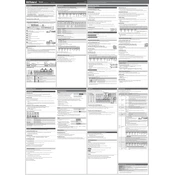
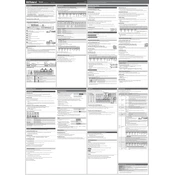
To connect the TR-09 to your DAW, use a USB cable to connect the device to your computer. Install any necessary drivers if prompted. In your DAW, select the TR-09 as your audio input/output device, and set up a MIDI track to start recording.
Regularly clean the TR-09 with a soft, dry cloth to prevent dust buildup. Avoid using harsh chemicals. Store it in a dry place, and use a protective cover when not in use. Ensure cables are not bent or under strain to prevent damage.
To perform a factory reset on the TR-09, press and hold the 'Tap' and 'Start/Stop' buttons while turning on the power. Continue holding until the display shows 'Fct'. Release the buttons and press 'Start/Stop' to confirm the reset.
Ensure that the volume is turned up and that the device is properly connected to speakers or headphones. Check all cables for secure connections. Verify that the correct audio output is selected on the TR-09 and that the pattern is playing.
Yes, the TR-09 can be powered via USB. Connect it to a computer or a USB power adapter using the provided USB cable. Ensure that the power source provides sufficient current for operation.
Download the latest firmware from the Roland website. Connect the TR-09 to your computer via USB. Follow the instructions provided with the firmware update file to complete the installation process.
First, turn off the TR-09 and disconnect all cables. Reconnect and turn it back on. If the issue persists, check for any firmware updates. If the problem continues, contact Roland support for further assistance.
To sync the TR-09 with other gear, use MIDI cables to connect the MIDI OUT of the TR-09 to the MIDI IN of the other device. Set the TR-09 to send MIDI clock data and configure the external device to receive it.
Use the TR-09's built-in memory to store your patterns. Save patterns by holding the 'Write' button and selecting a pattern location. Regularly back up your data to a computer using the USB connection for added security.
Select the instrument you wish to edit by pressing the corresponding button. Use the 'Tune', 'Decay', and 'Level' knobs to adjust the sound parameters. Save your custom kit by holding the 'Write' button and selecting a memory location.