Roland TR-08 Owner's Manual
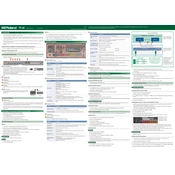
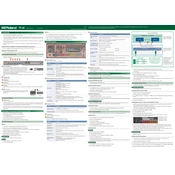
To connect the Roland TR-08 to your computer, use a USB cable to connect the TR-08's USB port to your computer. Ensure that the necessary drivers are installed, and select the TR-08 as your audio input device in your DAW.
First, check if the batteries are correctly inserted and have sufficient charge. If using an AC adapter, ensure it is properly connected. Verify that the power switch is in the 'ON' position.
To perform a factory reset, hold the 'Start/Stop' and 'Tap' buttons while turning on the unit. This will restore all settings to their original factory defaults.
Yes, you can sync the TR-08 with other MIDI devices by connecting them via MIDI cables. Make sure to configure the TR-08 to send or receive MIDI clock signals as needed.
To update the firmware, download the latest firmware file from the Roland website, connect the TR-08 to your computer via USB, and follow the instructions provided with the firmware update file.
Use a soft, dry cloth to clean the TR-08. Avoid using solvents or abrasive cleaners. Store the unit in a dry place to prevent moisture damage.
To create a custom drum pattern, enter pattern mode, select an empty pattern slot, and use the step buttons to input drum sounds. Adjust tempo and use the shuffle function if needed.
Check if the volume is turned up and that the correct output is selected. Ensure all cables are properly connected and test with headphones to rule out speaker issues.
Connect the TR-08 to your computer via USB and use the backup software provided by Roland to save your patterns and settings on your computer.
Yes, the TR-08 can be powered by four AA batteries. It is recommended to use alkaline or rechargeable NiMH batteries for optimal performance.