Roland TR-06 Owner's Manual
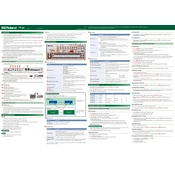
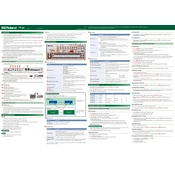
To connect the Roland TR-06 to your computer, use a USB cable to connect the TR-06's USB port to a USB port on your computer. Ensure that the TR-06 is powered on and that your DAW recognizes it as a MIDI device.
If the TR-06 doesn't power on, check the power supply connections and ensure that the batteries, if used, are properly inserted and charged. If using a USB power supply, ensure the cable and supply are functional.
To reset the TR-06 to factory settings, turn off the device, then hold down the [CLEAR] button while turning the power back on. Follow the on-screen instructions to complete the reset.
Download the latest firmware from Roland’s website, transfer it to a USB drive, and connect it to the TR-06. Follow the update instructions in the user manual to complete the process.
To clean the TR-06, use a soft, dry cloth to wipe the surface. Avoid using solvents or abrasives. Regularly check and clean the connections to prevent dust build-up.
Yes, you can use external MIDI controllers with the TR-06. Connect the MIDI controller to the TR-06 using a MIDI cable or USB, and ensure both devices are set to the same MIDI channel.
Press the [PATTERN SELECT] button, choose a bank, and then select a pattern. Use the sequencer buttons to input your rhythm. Adjust tempo and sound settings as desired.
Check that the volume is turned up, headphones or speakers are properly connected, and that the correct output source is selected. Confirm that the TR-06 is not muted in your DAW if connected to a computer.
Use the MIDI OUT or SYNC OUT ports to connect the TR-06 to other instruments. Ensure all devices are set to the same sync mode and tempo for proper synchronization.
The TR-06 can be powered via USB connection to a computer or USB power adapter. It can also operate using four AA batteries for portable use.