Roland TD-9 Owner's Manual
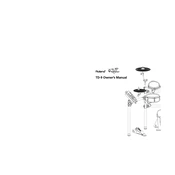
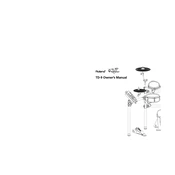
To connect your Roland TD-9 to a computer, you'll need a USB-MIDI interface. Connect the MIDI Out of the TD-9 to the MIDI In of the interface, and connect the interface to your computer via USB. Install any necessary drivers and configure your DAW to recognize the TD-9 as an input device.
First, ensure all cables are securely connected. Check the trigger settings in the module to ensure they are correctly set for your pads. If the problem persists, try resetting the module to factory settings. If issues continue, consider contacting Roland support for further assistance.
To customize drum kits, enter the 'Edit' mode by pressing the 'Drum Kit' button. Use the arrow keys and dial to navigate and adjust parameters such as instrument type, tuning, and volume. Save your changes by pressing the 'Drum Kit' button again.
Regularly wipe the pads and cymbals with a soft, damp cloth to remove dust and sweat. Avoid using harsh cleaners or solvents. Check for any loose connections or wear and tear, especially around the edges and mounts.
To perform a factory reset, turn off the module. Hold down the 'SETUP' and 'SONG' buttons and turn the power back on. Follow the on-screen instructions to complete the reset process. Note that this will erase all user data.
Yes, the TD-9 supports expansion with additional pads or cymbals. Refer to the module's input list to determine available inputs. Use splitters if necessary, but ensure compatibility and proper configuration in the module settings.
Latency can be caused by the computer's audio interface or drivers. Ensure you have a low-latency audio interface and use updated ASIO drivers. Adjust buffer size settings in your DAW to reduce latency further.
Download the latest firmware update from Roland's official website. Follow the included instructions to install the update, which typically involves connecting the module to a computer via USB and using a specific update utility.
The built-in sequencer allows you to record and play back performances. It includes features like quantization, tempo adjustment, and the ability to mute or solo individual instruments. You can save your sequences for later use.
To improve sound quality, connect the module to a PA system using high-quality cables. Use the module's mixing and EQ settings to fine-tune the output. Consider using a direct box for balanced audio output to reduce noise and interference.